Homeowner and Board Portal
The following section shows the tabs of the My Profile screen of the Homeowner/Board Portal. To access, select My Account / My Profile in the Homeowner/Board Portal. The profile screen is broken into four tabs, Account Info, Communication, Directory, and Member List.
The following examples are a CINC template, layout and display is dependent on the WebAxis Admin settings, template setup, and user access.
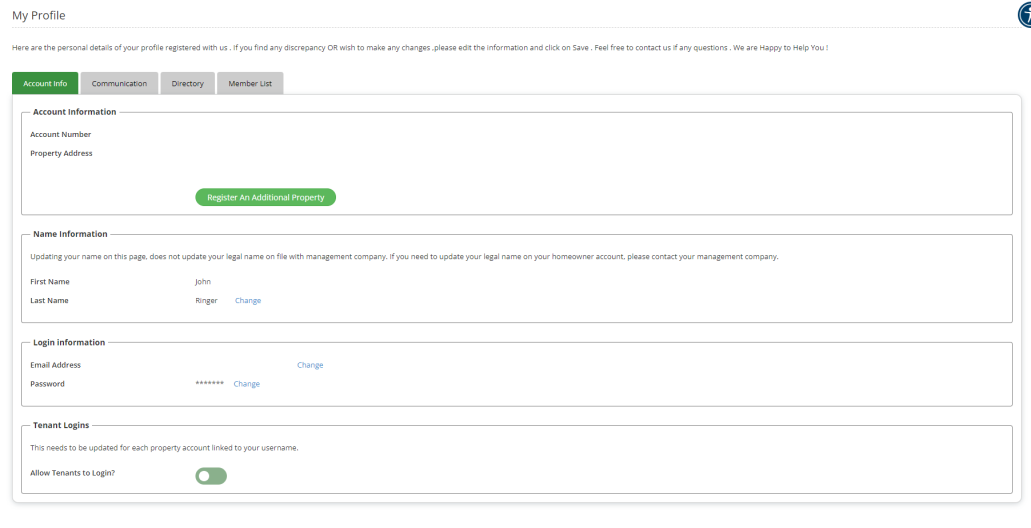
- Account Information: Displays the homeowner/board member account number and property address. Also allows the user to register additional property addresses.
- Name Information: Displays the user’s name and allows them to edit the name if needed.
- Login Information: Displays the user’s email address used for login and allows the user to change their login email address or password.
- Tenant Login: This section is only displayed to homeowners. When Tenant Logins are enabled on the Management Company level (set in the Admin Portal under System Settings/Miscellaneous Parameters) homeowners have this additional setting to allow or prevent tenants from logging in to their property. When Allow Tenants to Login is enabled, tenants are allowed to login to the Homeowner Portal for that property.
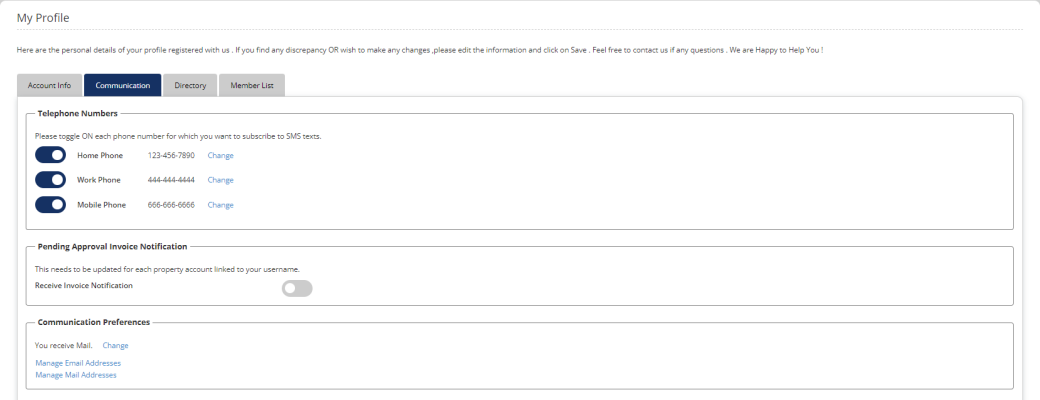
- Telephone Numbers: Displays user’s phone numbers and allows them to modify the numbers. If SMS messaging is enabled by the management company, users can enable which phone numbers should receive SMS messages from the management company.
- Pending Approval Invoice Notification: Enable to receive pending invoice notifications.
- Communication Preferences: Click Change to modify your communication preferences and manage your email and mailing addresses.
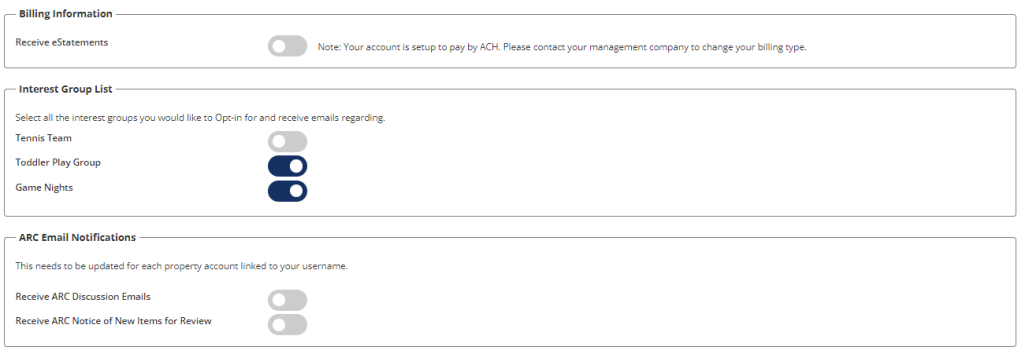
- Billing Information: Enable Receive eStatements to receive statements via email.
- Interest Group List: Enable the toggle for any interest groups you would like to receive email communications for.
- ARC Email Notifications: Enable any of the ARC email communications you wish to receive.
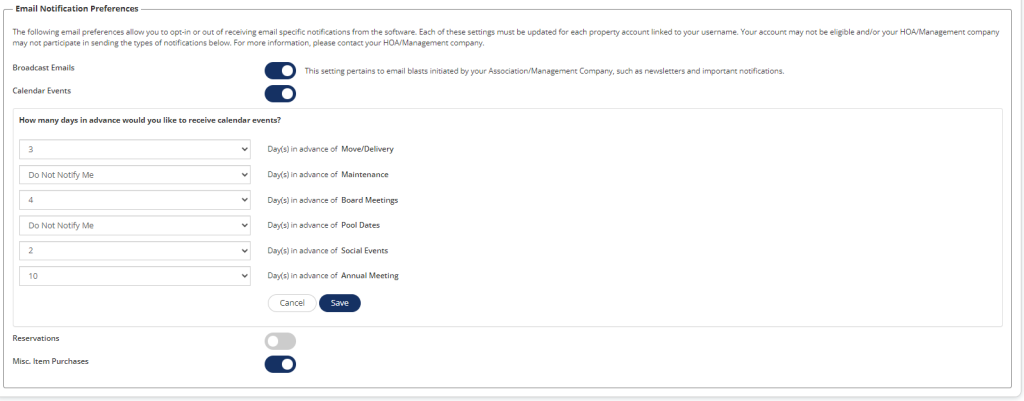
- Helper Text: The helper text that appears in this section is controlled by the Email Notification Preferences section under MyProfile: Email Opt Out on the ManageContent / Maintain Module Help Text screen.
- Broadcast Emails: Enable to receive email blasts initiated by the association/management company, such as newsletters and notifications.
- Calendar Events: Enabled to receive email notifications related to calendar events. Click Manage to select the number of days in advance you wish to receive notifications. The image above displays calendar events after Manage has been clicked.
- Reservations: Enable to receive email notifications related to reservations.
- Misc Item Purchases: Enabled to receive email notifications related to misc. item purchases.
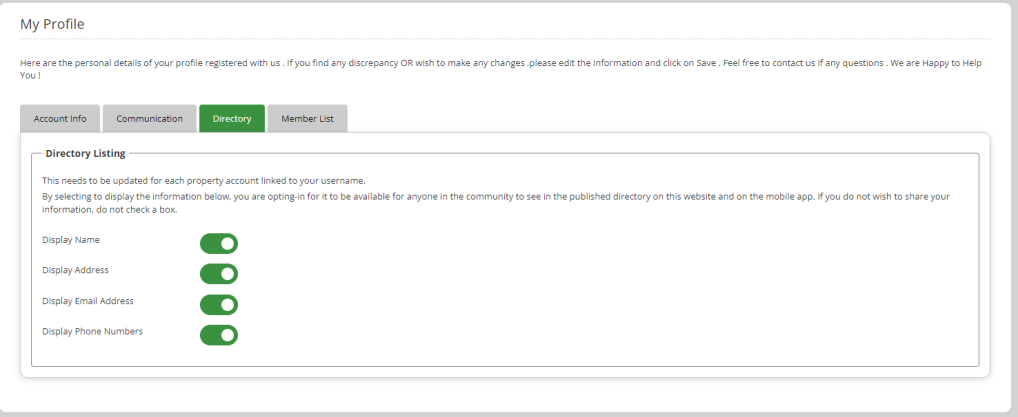
- Directory Listing: Enable the toggles for what information you want to opt-in to being published in the directory visible to anyone in the community.
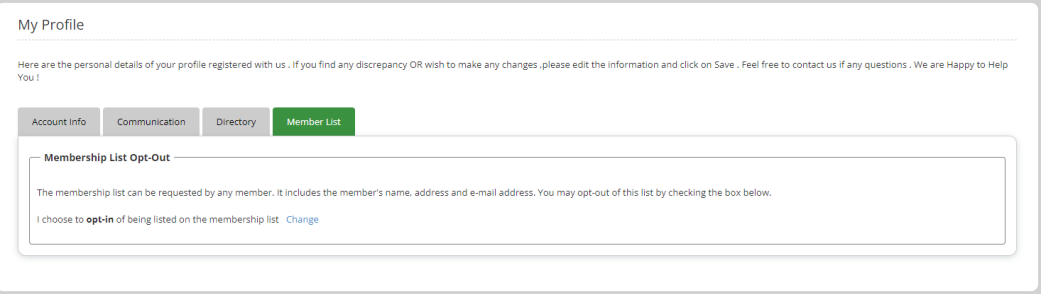
- Member List Opt-Out: Click Change to modify whether you would like to be included on the membership list.
